SKU:
Insta360 Ace Pro & Ace Quick Reader
Couldn't load pickup availability



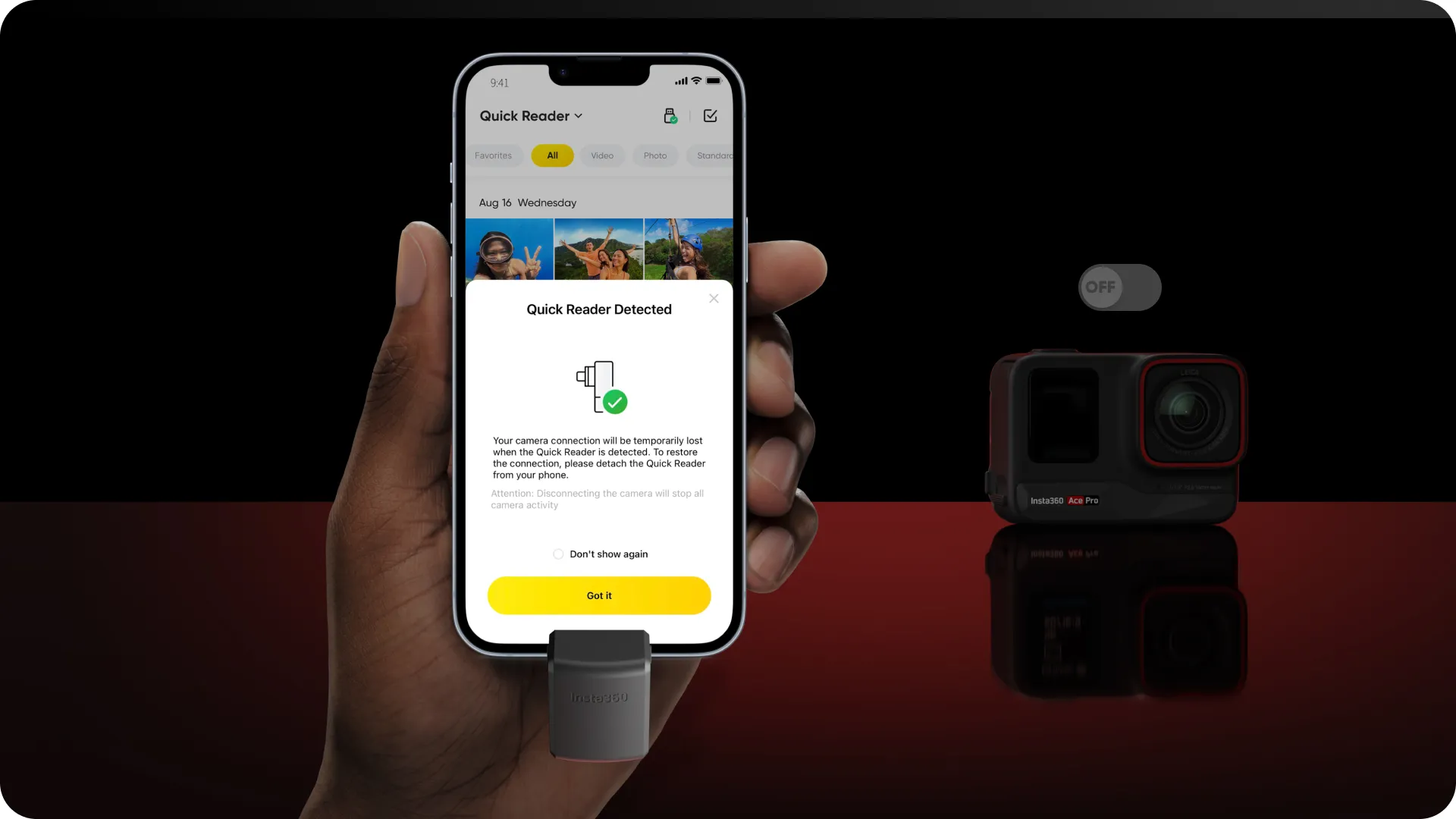

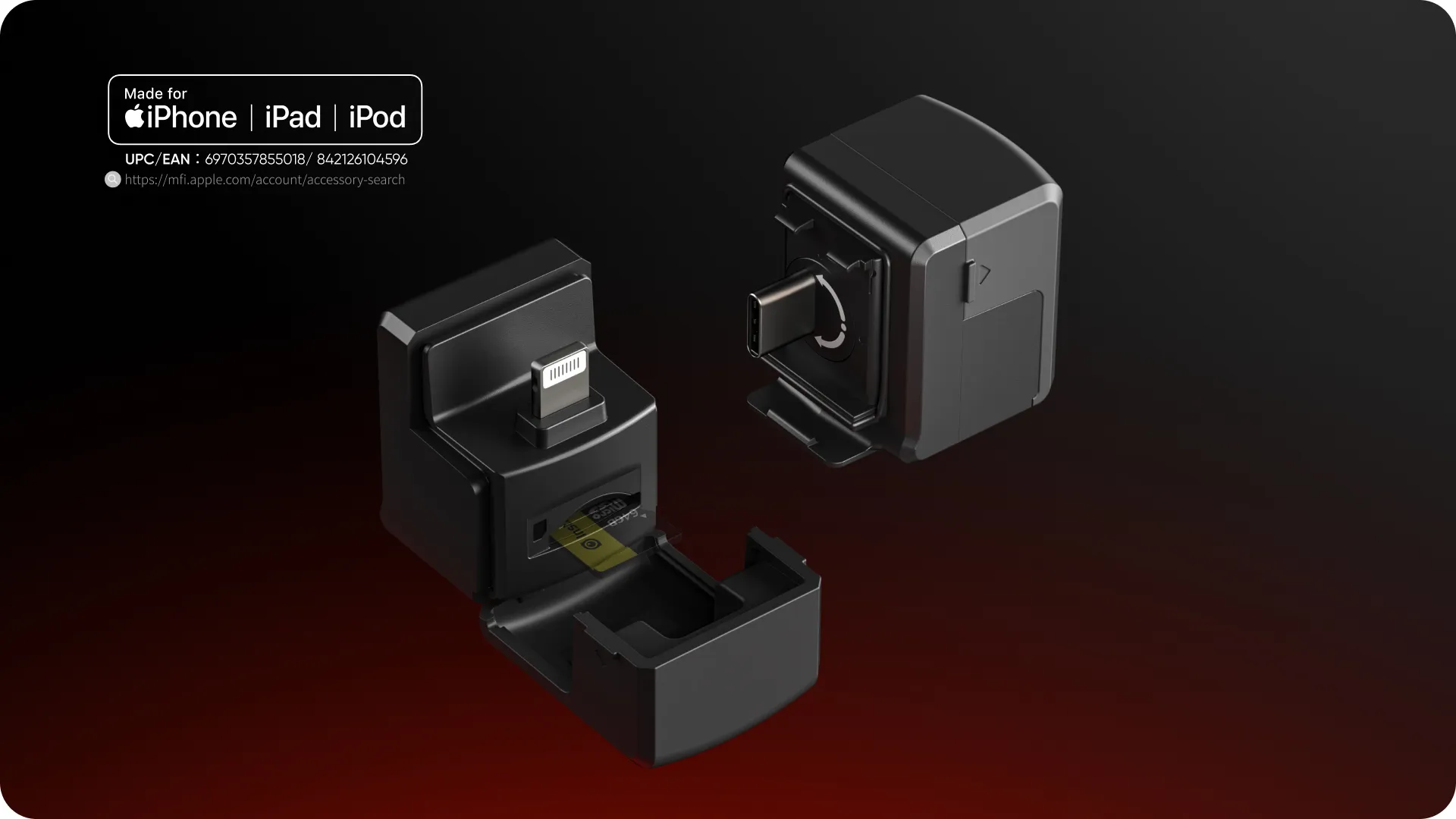
Polycarbonate, silicone
14g (0.49oz)
29.2x29.2x23.6mm (1.2x1.2x0.9in)
*Installation:
1. Before using the camera, insert a micro SD card into the Quick Reader.
2. Connect to camera
When connected to the camera, the Quick Reader serves as an external SD card. Videos and photos will be saved to directly to the Quick Reader when shooting.
a. Turn on the camera. Remove the camera's Lock Cover and insert the Quick Reader. The "Restart to use Quick Reader" prompt will appear. Tap to restart the camera and to change it to Quick Reader mode (or tap Settings > USB Mode on the camera, selecting Quick Reader mode).
b. When finished use, disconnect the Quick Reader and replace the Lock Cover.
3. Connect to phone or tablet
When connected to a phone or tablet, files on the Quick Reader can be played and edited directly in the Insta360 app, allowing for faster processing speeds.
a. Download the Insta360 app on a phone or tablet.
b. Connect the Quick Reader and open the Insta360 app.
On iOS: Quick Reader files can be accessed directly.
On Android: Within the lnsta360 App, tap Settings > Choose Directory > Use this Folder. (On some phones, you will need to tap in the upper left comer to select the corresponding disk, then click "Use this Folder".)
4. Connect to computer
When connected to a computer, Quick Reader files can be fully accessed and transferred to the computer directly.
*Notes:
1. Even with a memory card installed in the camera, data will automatically be stored in the microSD card of the Quick Reader by default when connected.
2. Data will not be stored in the Quick Reader if you remove it before shooting has completed.
3. In sports or intense action scenarios, the Quick Reader will be at risk of disconnecting or shaking loose, use with care.
4. Some mobile phones or tablets need to enable their OTG switch (located in settings) in order to use the Quick Reader, such as OPPO mobile phones.
5. If your mobile phone cannot read exFAT files, such as Google Pixel devices, please note that you will be unable to access files on the Quick Reader.
6. For the best experience, we recommend removing any phone case before using the Quick Reader to ensure it connects correctly with your phone's USB port.
7. Some Vivo phones are not compatible with the Quick Reader. Please consult After-Sales Service for more information.
Payment methods
Payment methods-
Vendor:
Insta360






















